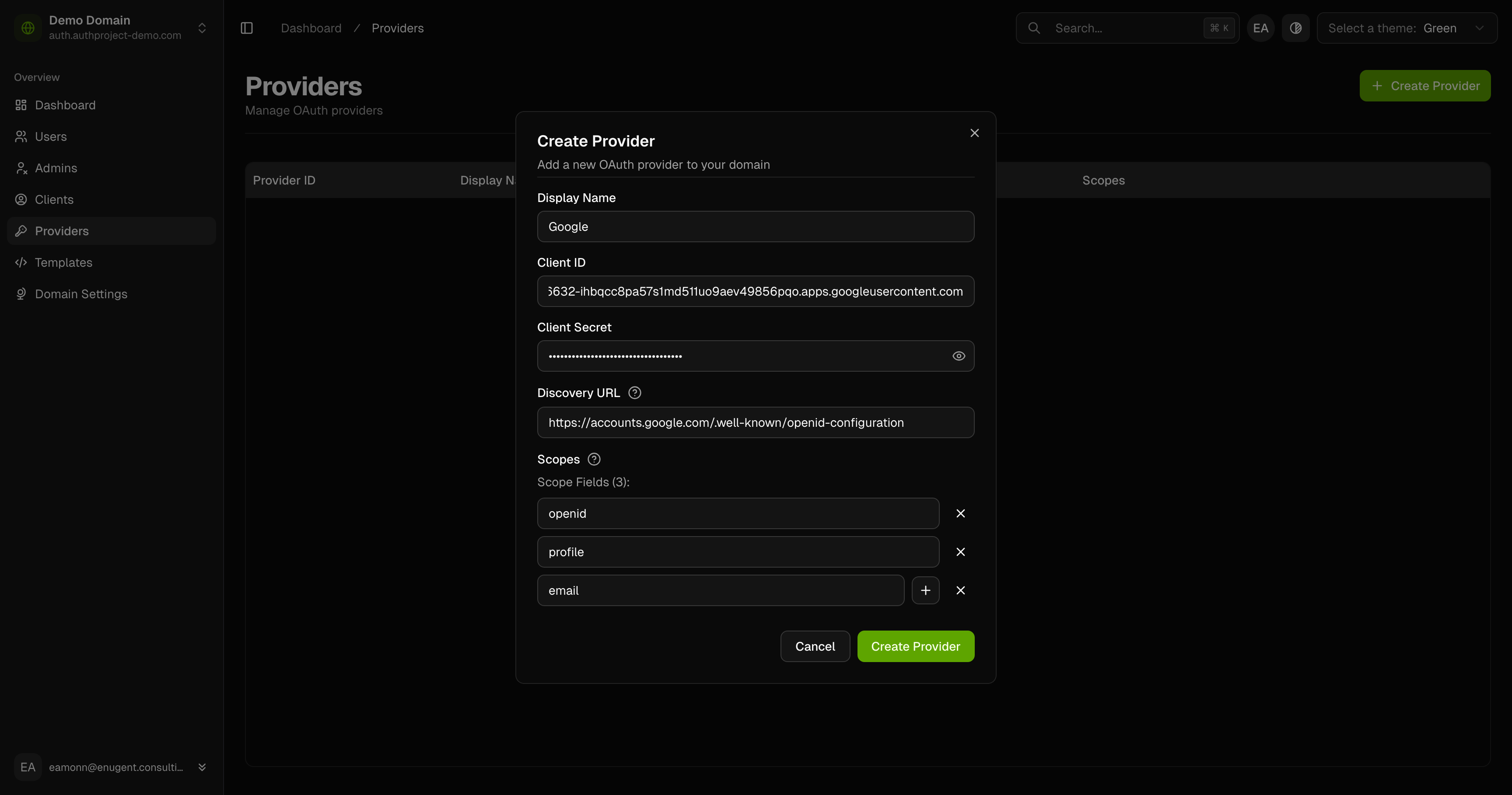Login with Google
2 minute read
Learn how to use Google as a third-party OAuth provider, creating a “Login with Google” button after a user enters their email.
Creating the resources in Google
The first part is to create the OAuth client in the Google Cloud Platform console. This can be done by performing the following steps.
Create a Project (optional, but recommended)
If you have already created a project in GCP, and want to use it for Authproject, you can skip this section.
Click the Project button in the top left.
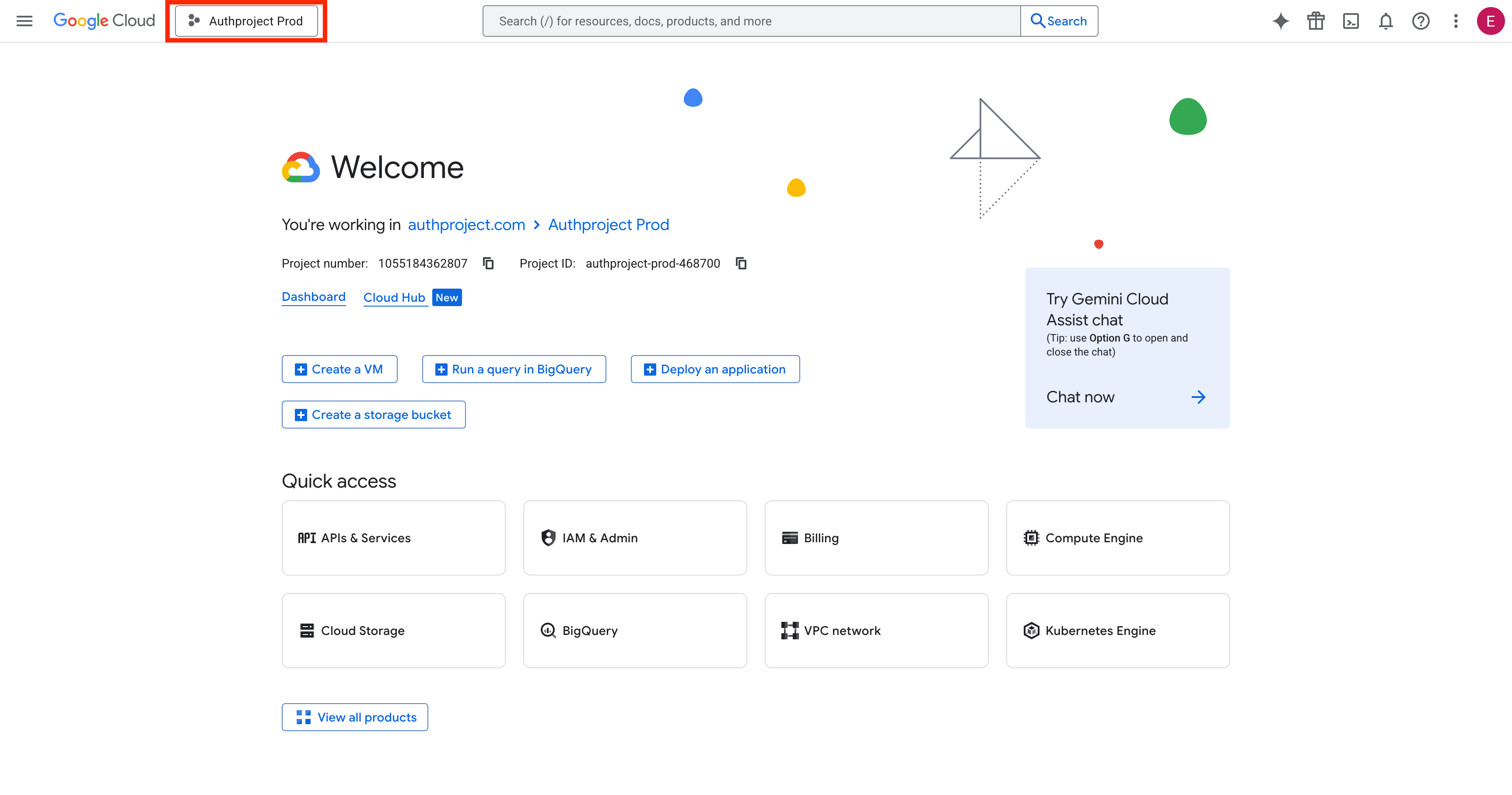
Click on “New Project” in the top right.
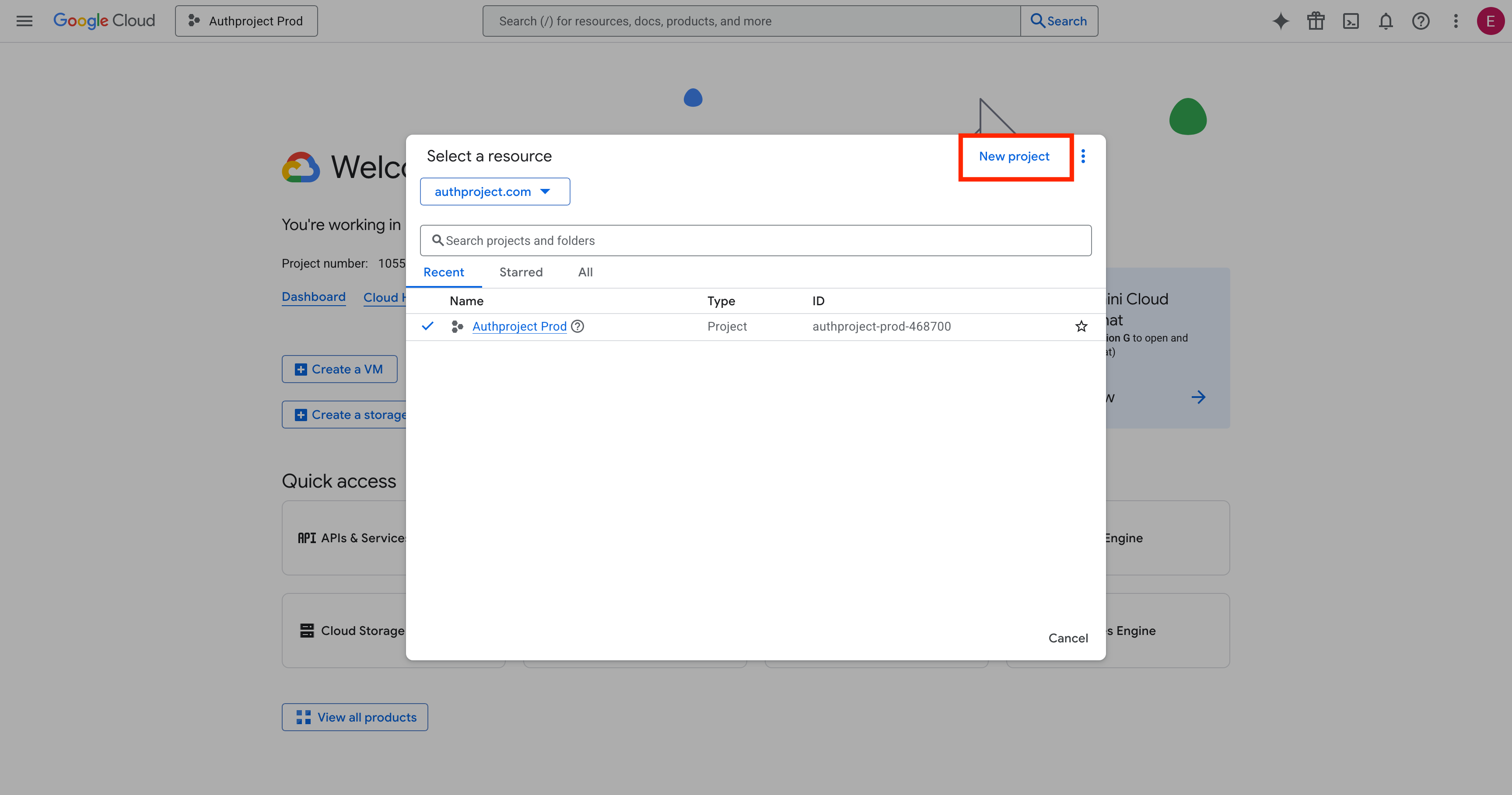
Enter the details for your new project. If you are not planning on utilizing the Google Cloud Platform, call it something like “Authproject OAuth2.”

Select the newly created project.
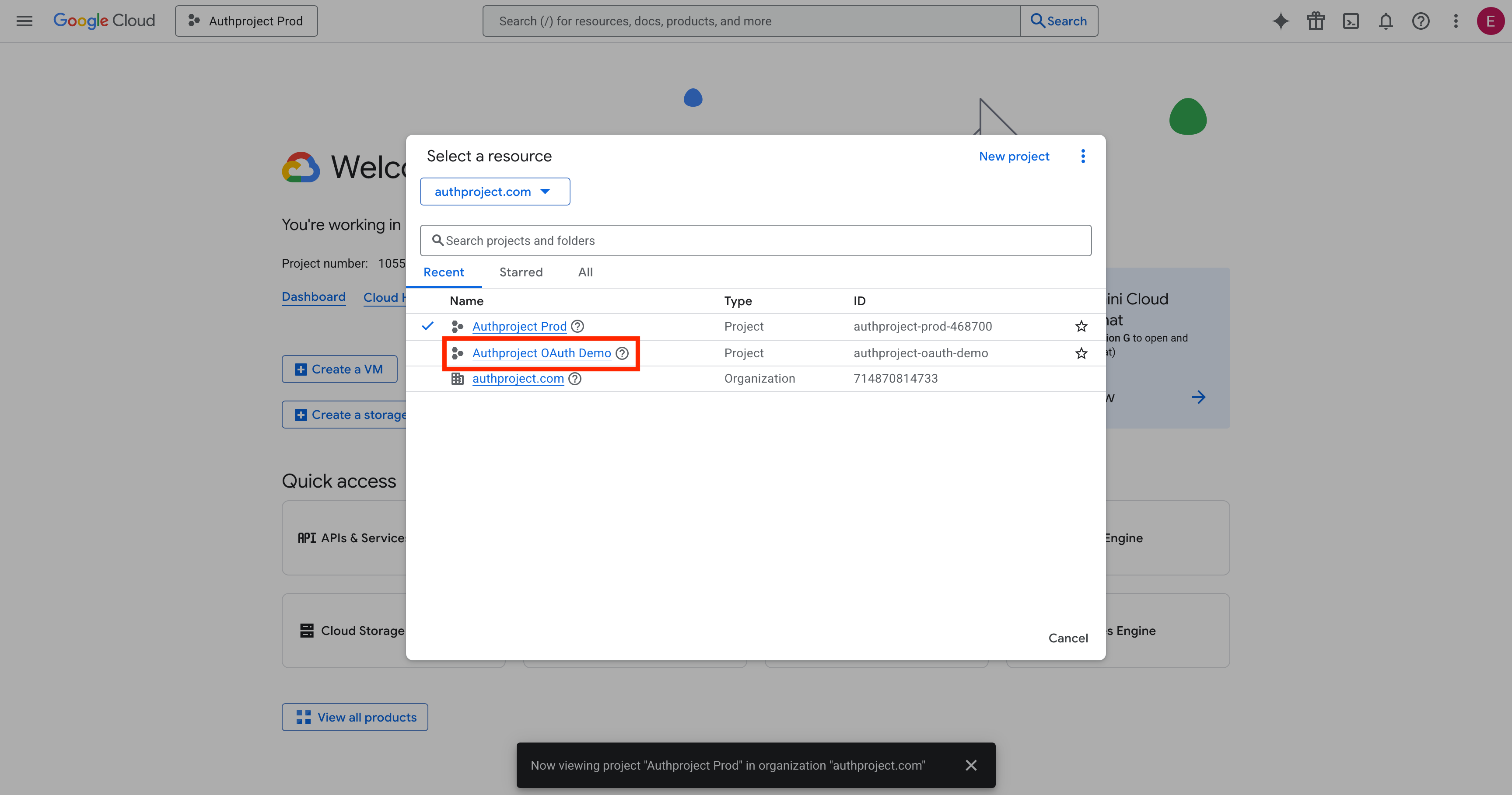
Complete OAuth Consent Screen
Once the project has been created and has been selected, click on the menu button in the top left, then select “APIs & Services.”
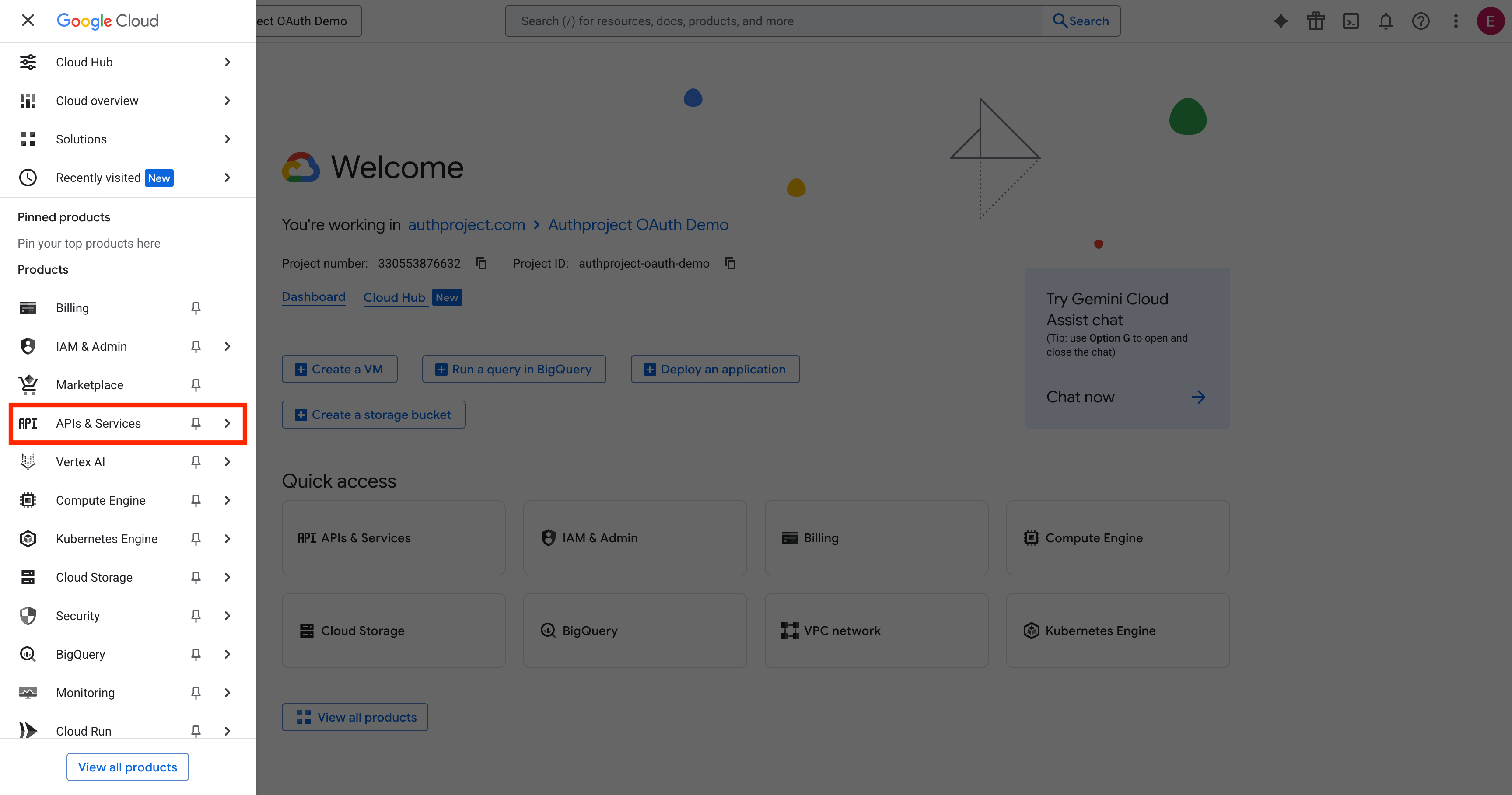
Then, select “OAuth Consent Screen” in the left menu.
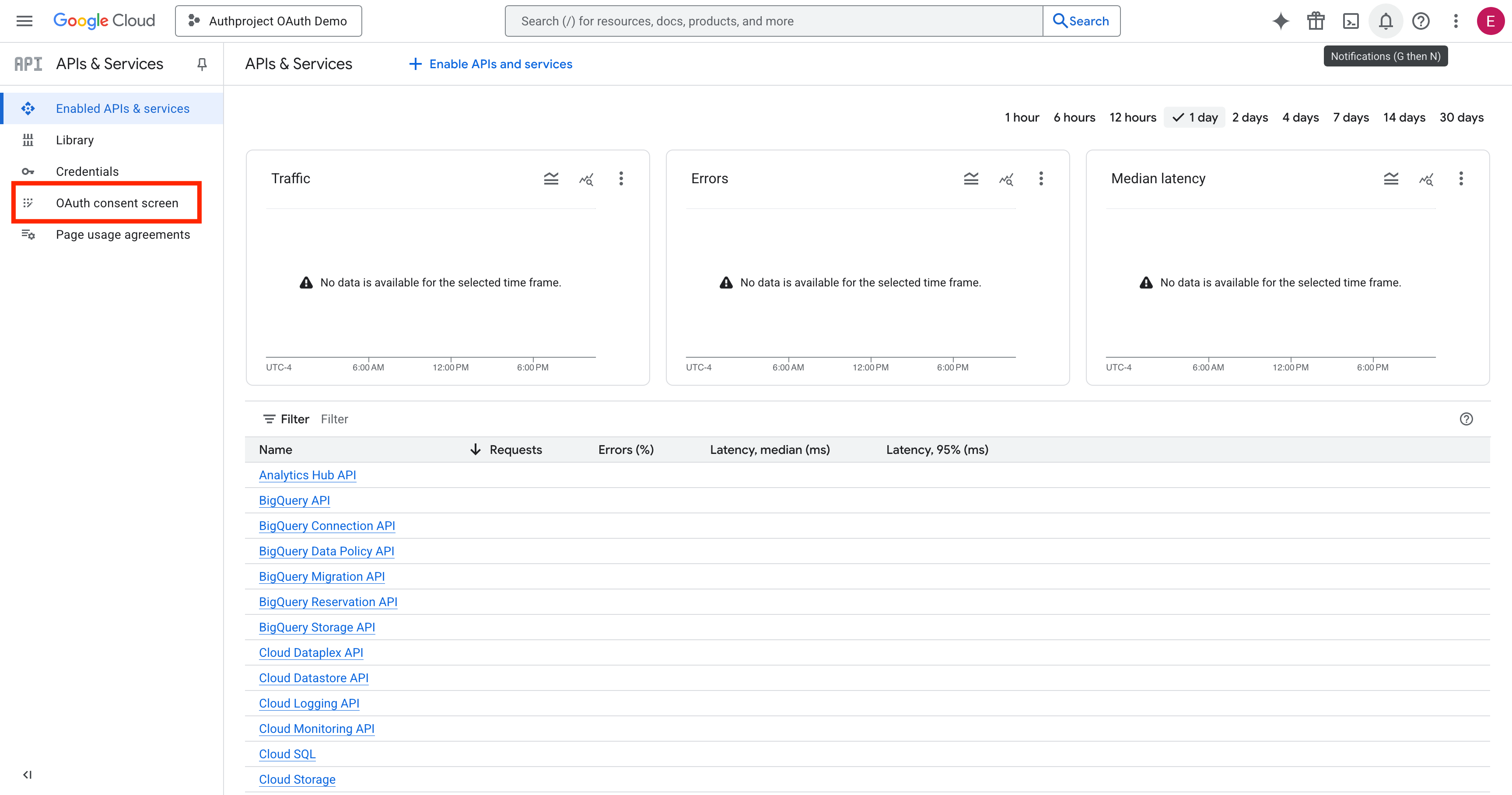
Click on “Get Started.”
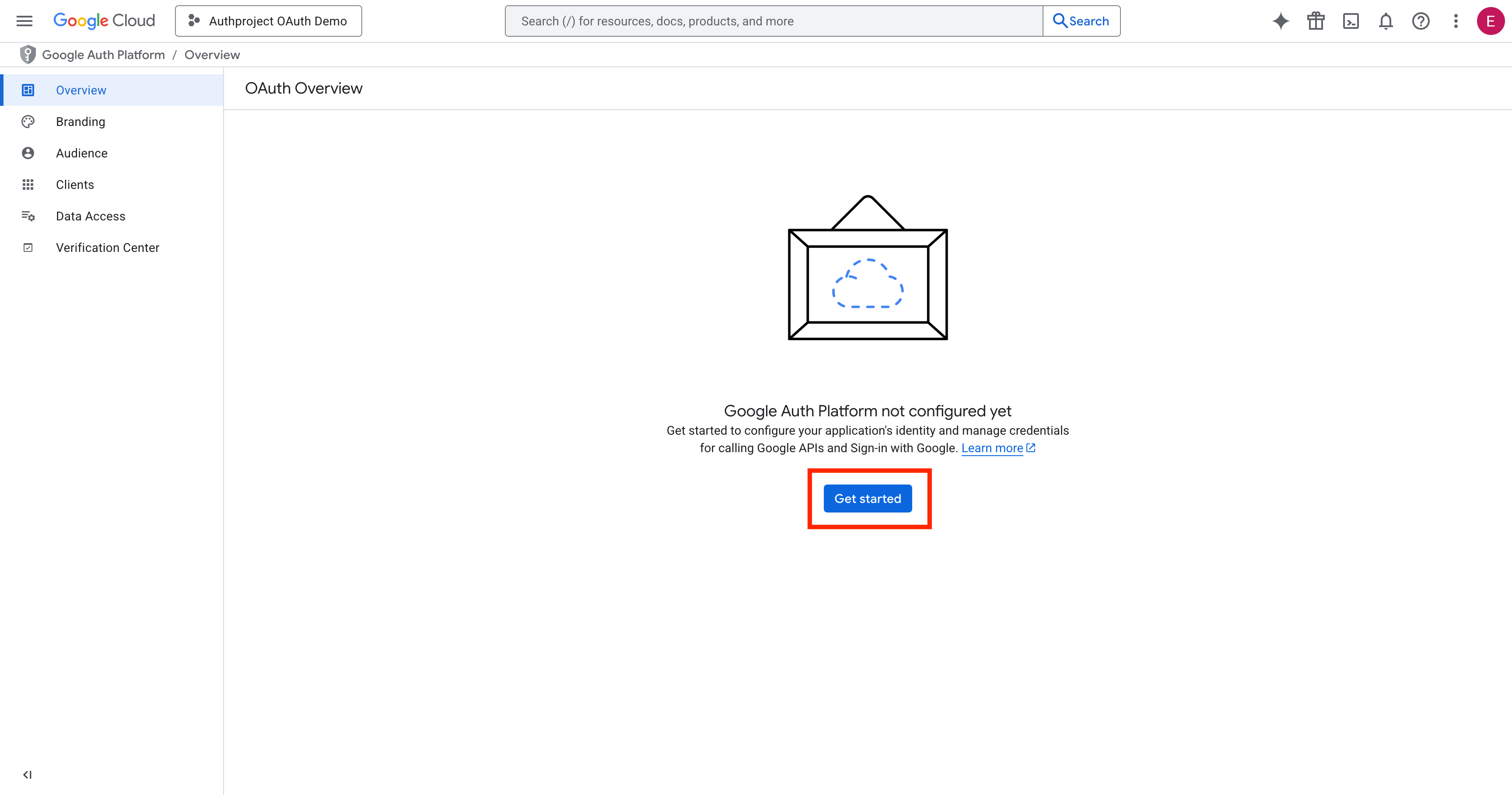
Fill out the relevant fields. The information entered should be specific to your authentication domain. Replace “Authproject” with the name of your application or company, and enter your support email in the box.
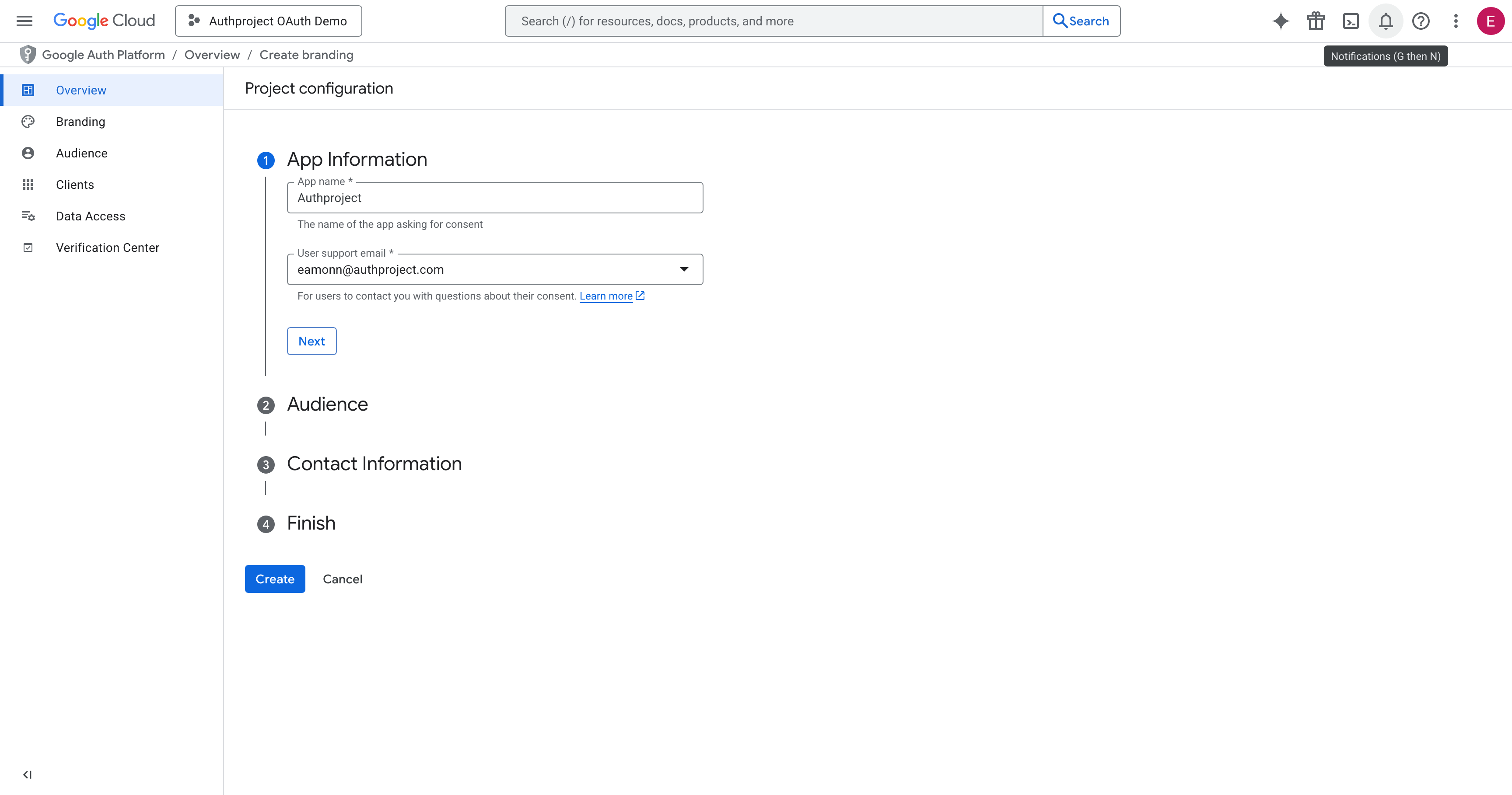
Select “External.”
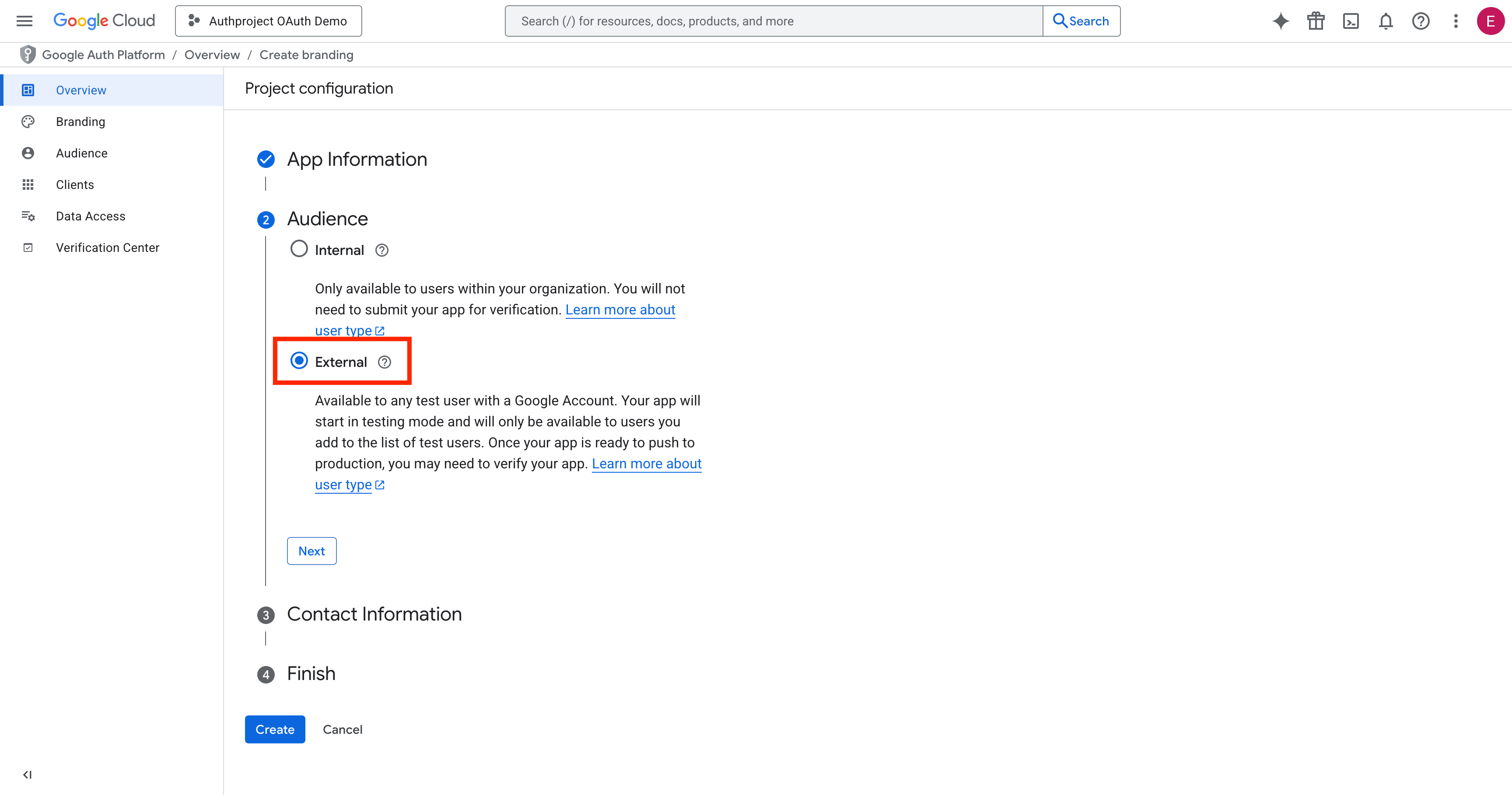
Enter the email address to which you would like updates delivered, for when Google sends notifications about this OAuth consent screen.
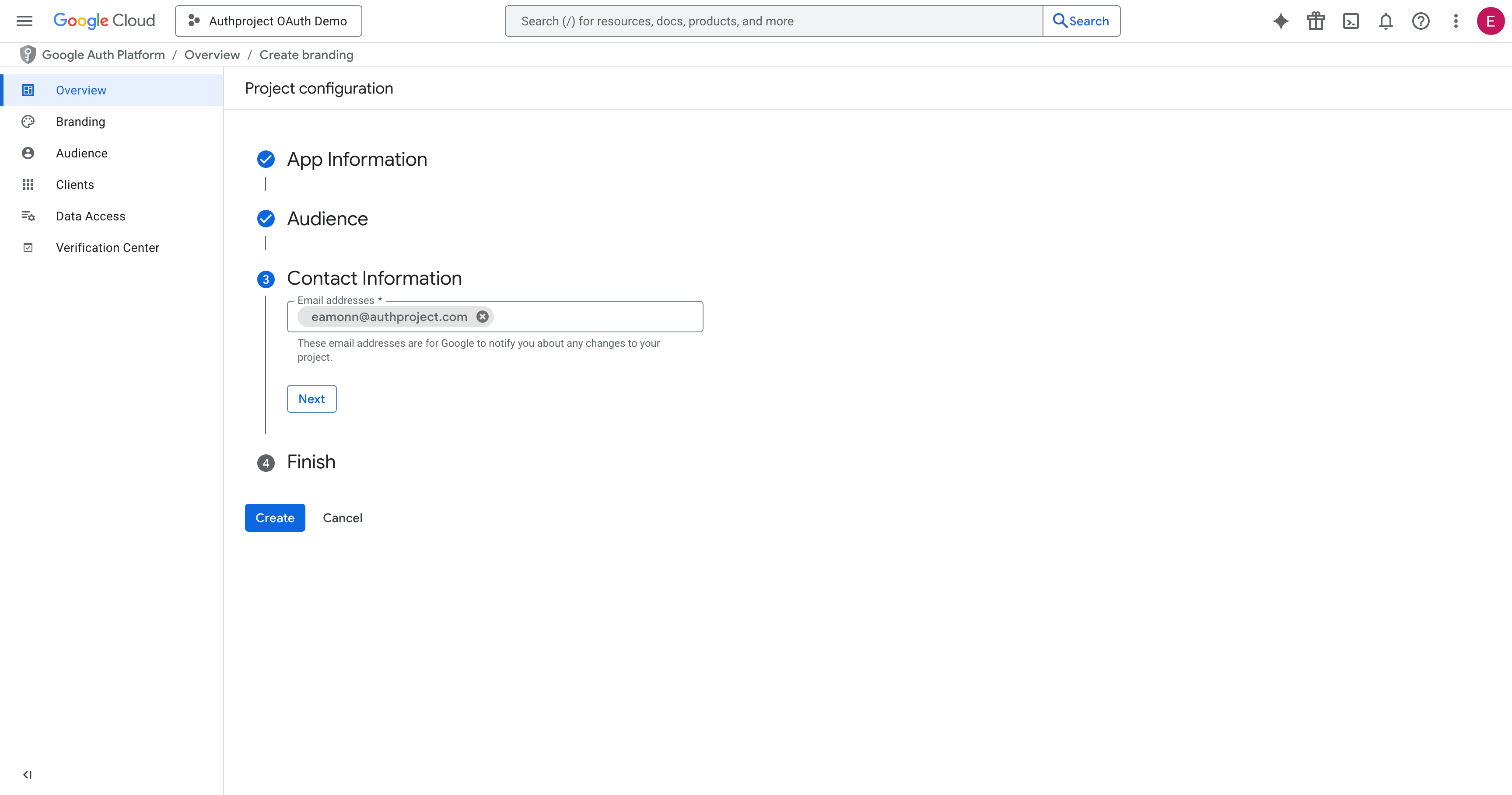
Agree to the terms and hit “Continue” and “Create.”
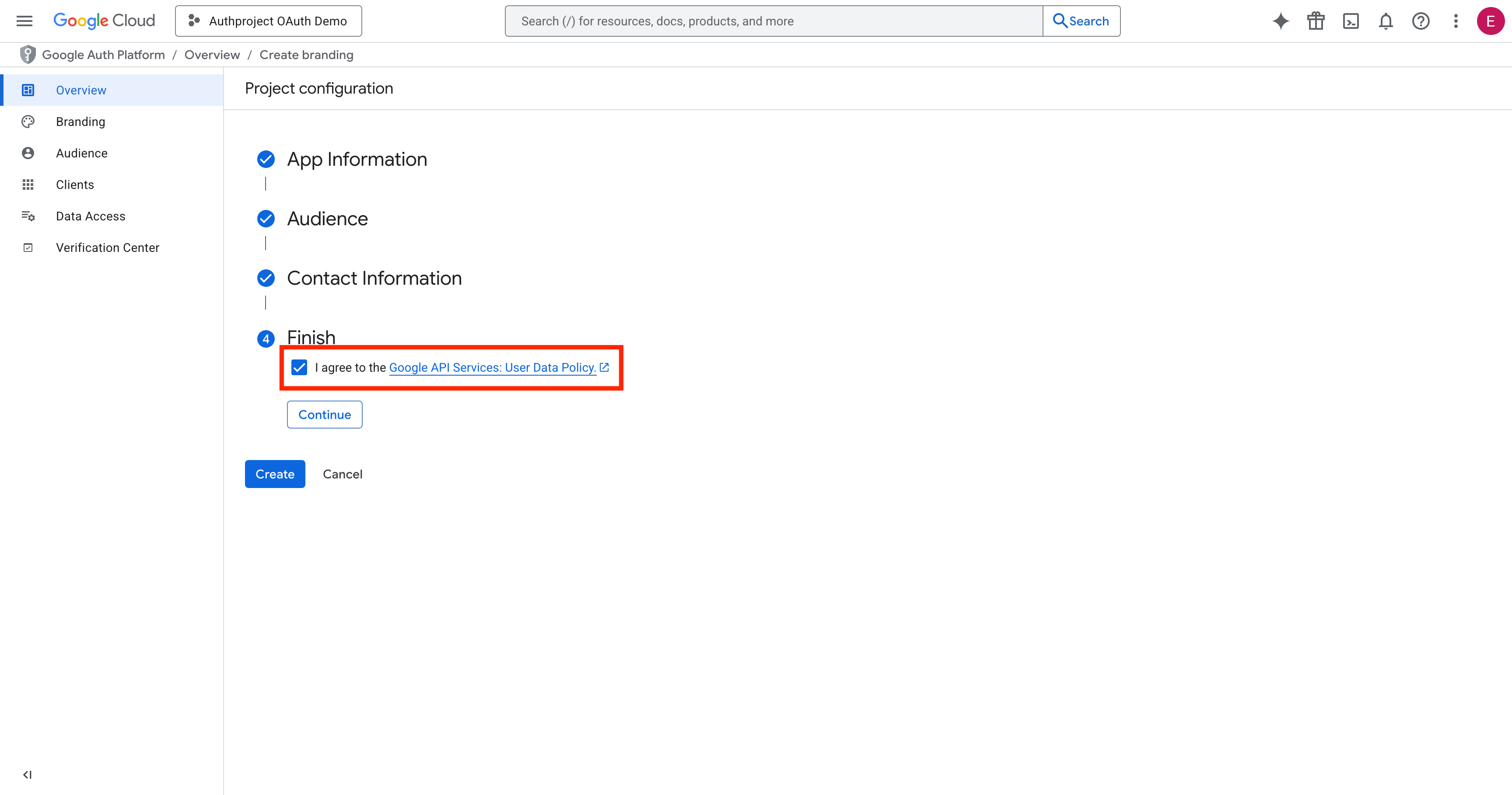
Create the OAuth Client
On the OAuth Overview page, click on “Create OAuth Client.”
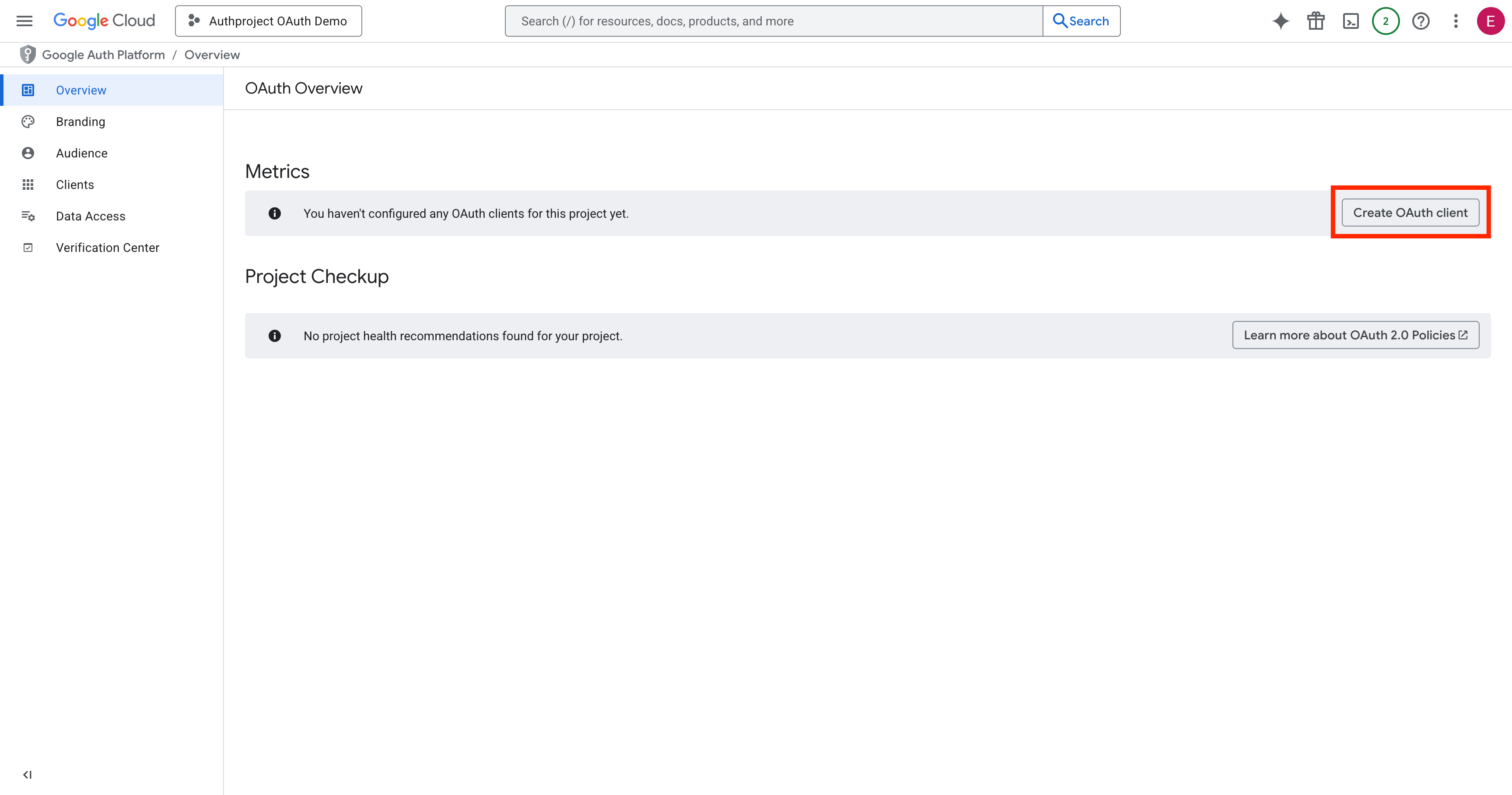
Select “Web Application,” enter a name, and hit Create at the bottom.
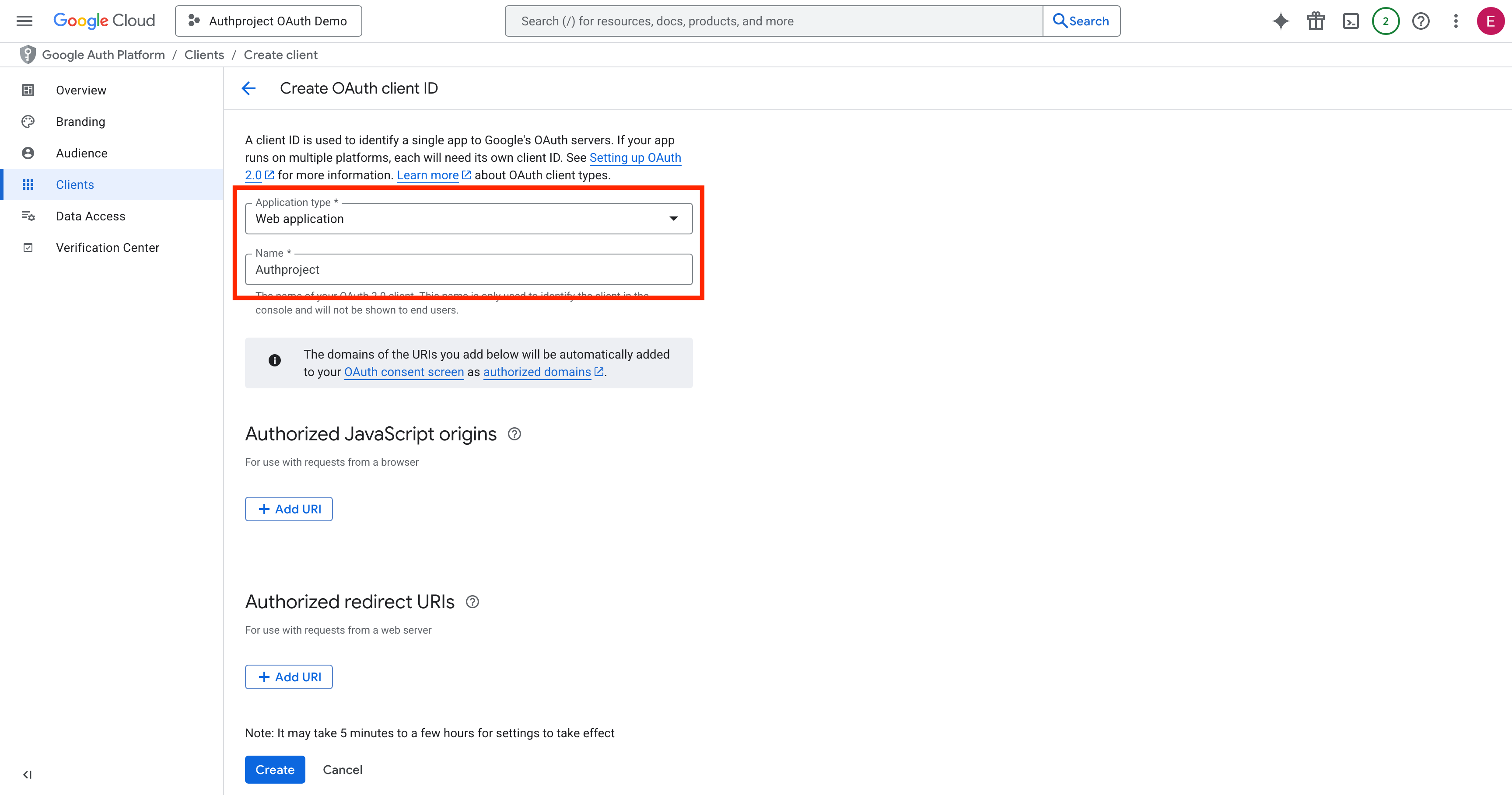
Copy the Client ID and Client Secret, and save them somewhere safe. Optionally, download them as JSON and save it for later.
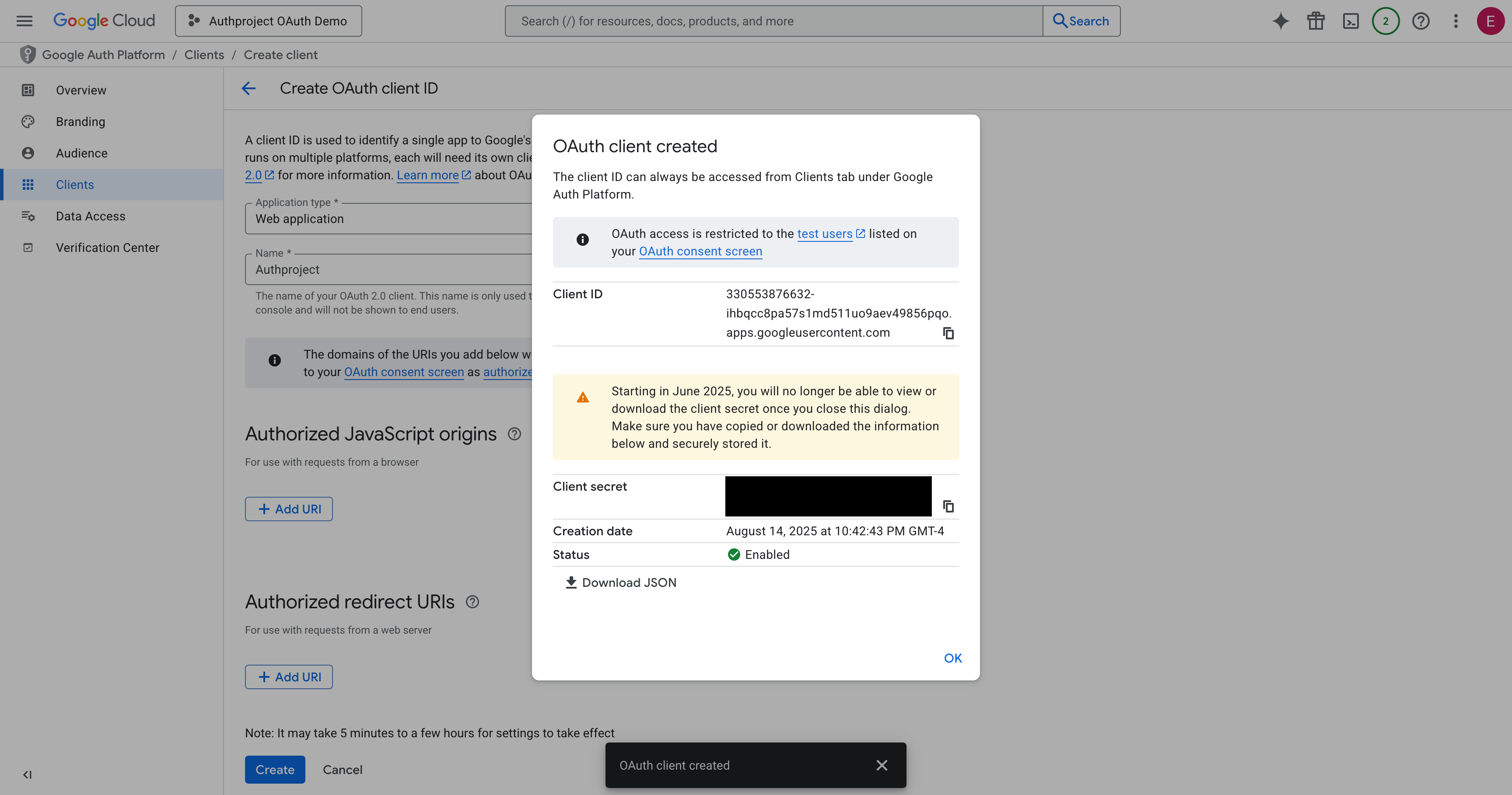
Create the Provider in Authproject
Navigate to the Authproject dashboard, and select “Providers.”

Click on “Create Provider” in the top right.
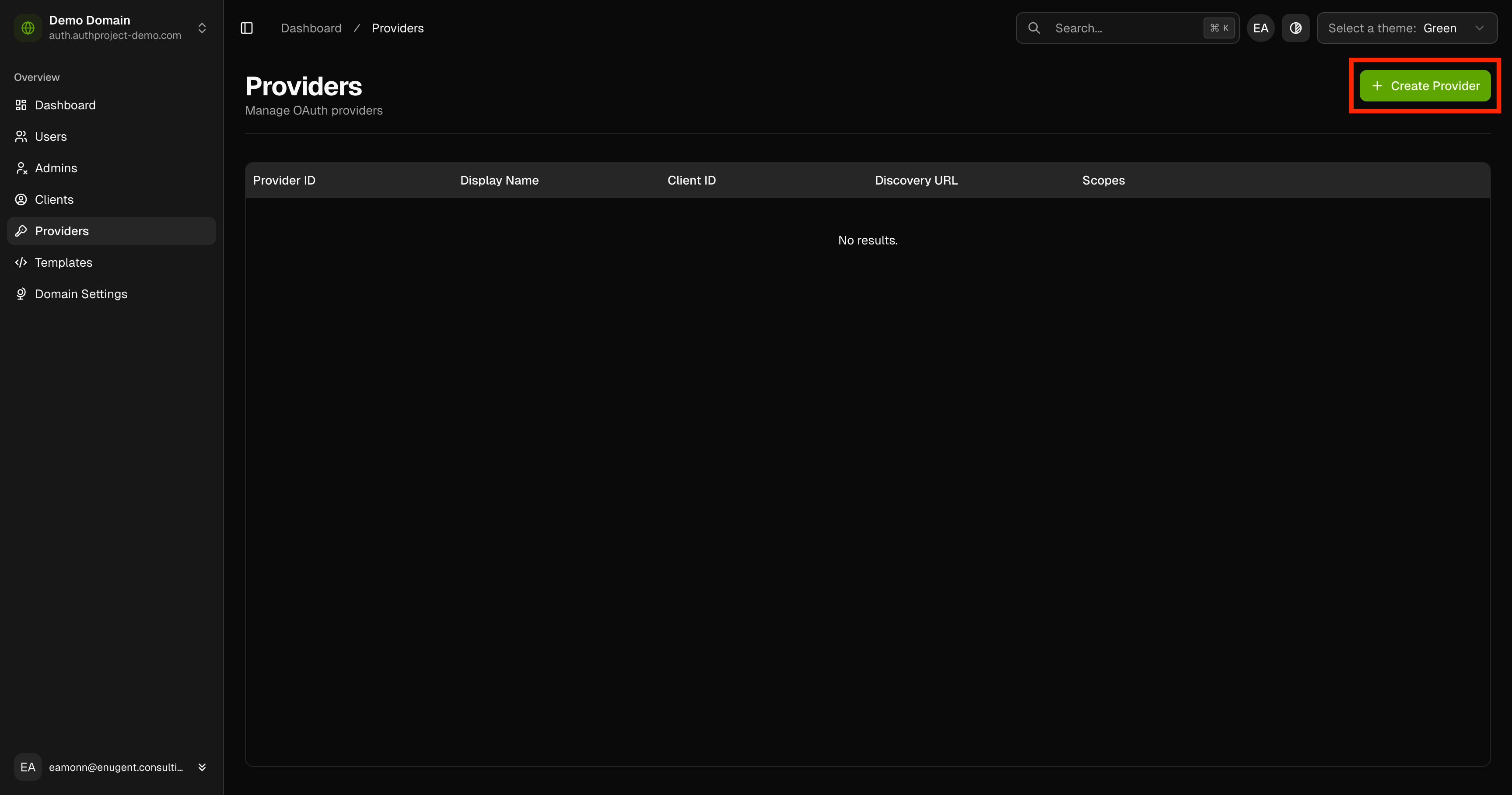
Enter the details for the provider as you saved from Google before. Name the
provider “Google,” and set the Discovery URL to
https://accounts.google.com/.well-known/openid-configuration.